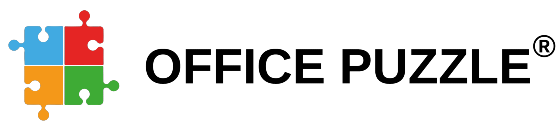Name: Link or Unlink events with documents
Description: How to Link or Unlink events with documents.
Difficulty: Easy
Duration: Less than 2 minutes
Summary:
1. Go to Client’s Dashboard.
2. Click on the Documents button.
3. Look for the document you would like to Link/Unlink events and open it
4. Click on the Linked Events tab.
5. Check/Uncheck, the event(s) that you want to Link/Unlink with the document.
6. Click on the Update Linked Events button.
*** If you are missing or have extra information in your documents that is generated directly from the events in the calendar most probably the document is not linked to the events. These steps will help you Link/Unlink these events.
Link or Unlink events with documents
Step 1: Go to Client’s Dashboard.

Step 2: Click on the Documents button.

Step 3: Look for the document you would like to Link/Unlink events and open it
**** As an example, please note that your documents might be called different.


Step 4: Click on the Linked events tab.

Step 5: Check/Uncheck, the event(s) that you want to Link/Unlink with the document.

Step 6: Click on the Update Linked Events button.