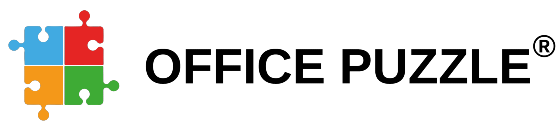Name: Florida Medicaid Trading Partner ID and EDI Agreement
Description: Configuring Florida Medicaid portal for EDI files submission.
Difficulty: Medium
Duration: 15 minutes
Summary:
Step 1: Visit http://home.flmmis.com.
Step 2: Log into the secure Web Portal using your account credentials.
Step 3: Select Providers.
Step 4: Choose demographic maintenance.
Step 5: Select EDI Agreement.
Step 6: Select the transaction types.
Step 7: Add billing contact information.
Step 8: Read and Accept the agreement.
Step 9: Click “SAVE” at the end of the screen.
Step 10: Save the Trading Partner ID (TPID).
Florida Medicaid Trading Partner ID and EDI Agreement
Step 1: Visit http://home.flmmis.com
Step 2: Log into the secure Web Portal using your account credentials
Step 3: From the secure Web Portal landing page, select Providers
Step 4: Below the Providers option, choose demographic maintenance.
Step 5: From the Provider Informational panel, select EDI Agreement.
Providers without an existing Trading Partner ID (TPID) will see the message indicating that there is no TPID on file for the Provider ID. Users will indicate the transaction types they plan to send or receive under their TPID by selecting the checkbox next to the appropriate transaction.
If you already have a Trading Partner ID Steps 6 and 7 will not apply.
Step 6: Select the following transaction types:
- 270/271 270/271 Health Care Eligibility Benefit Inquiry and Response
- 276/277 Claim Status Request and Response
- 837 Professional Health Care Claim
Step 7: Add billing contact information (name, email, and phone)
Step 8: Read and Accept the agreement, basically accepting the process of submitting this type of file electronically.
Step 9: Click “SAVE” at the end of the screen.
Successful submission will produce the following message, which displays the user’s new TPID.
Step 10: Save the Trading Partner ID (TPID) as we will need this information.